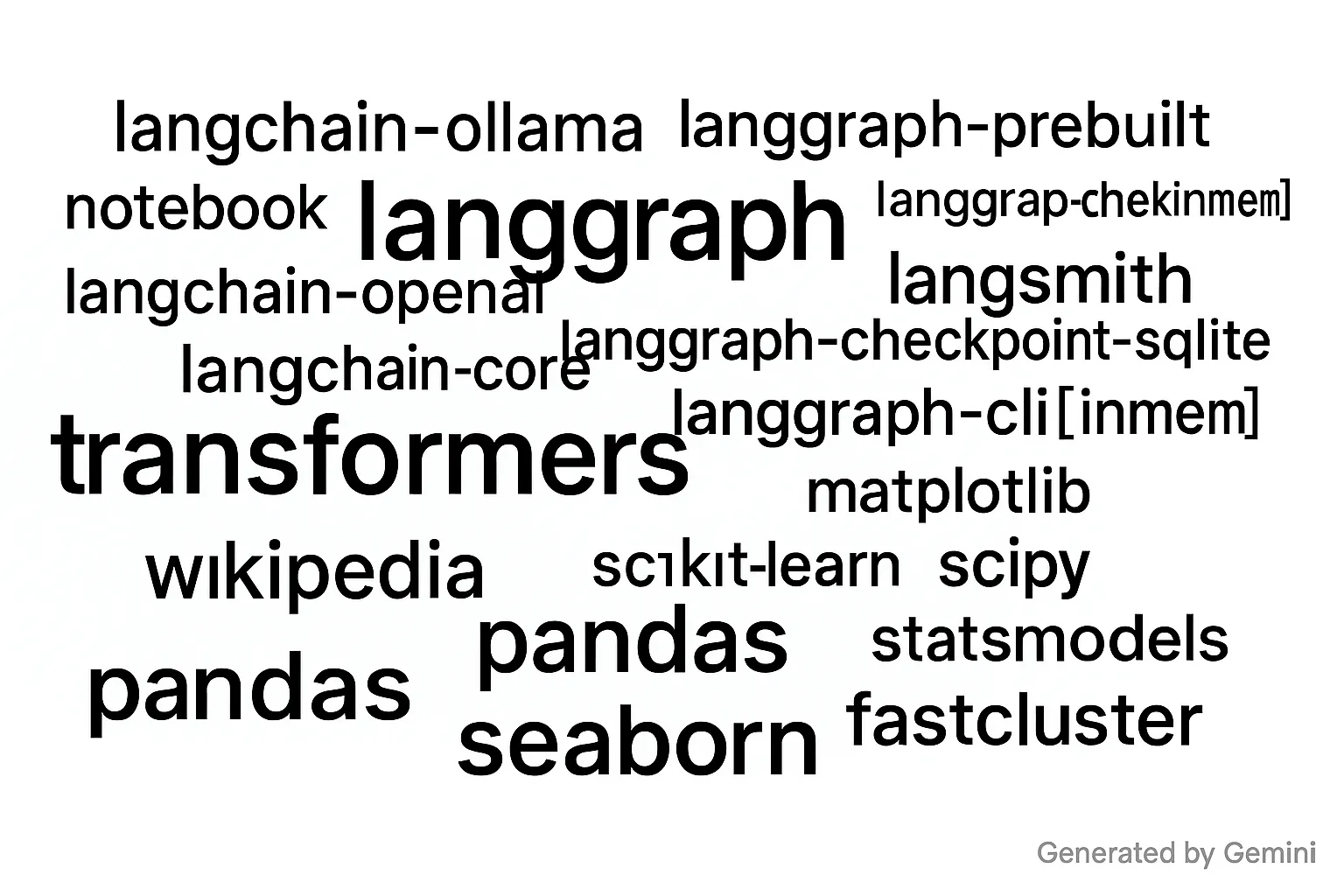
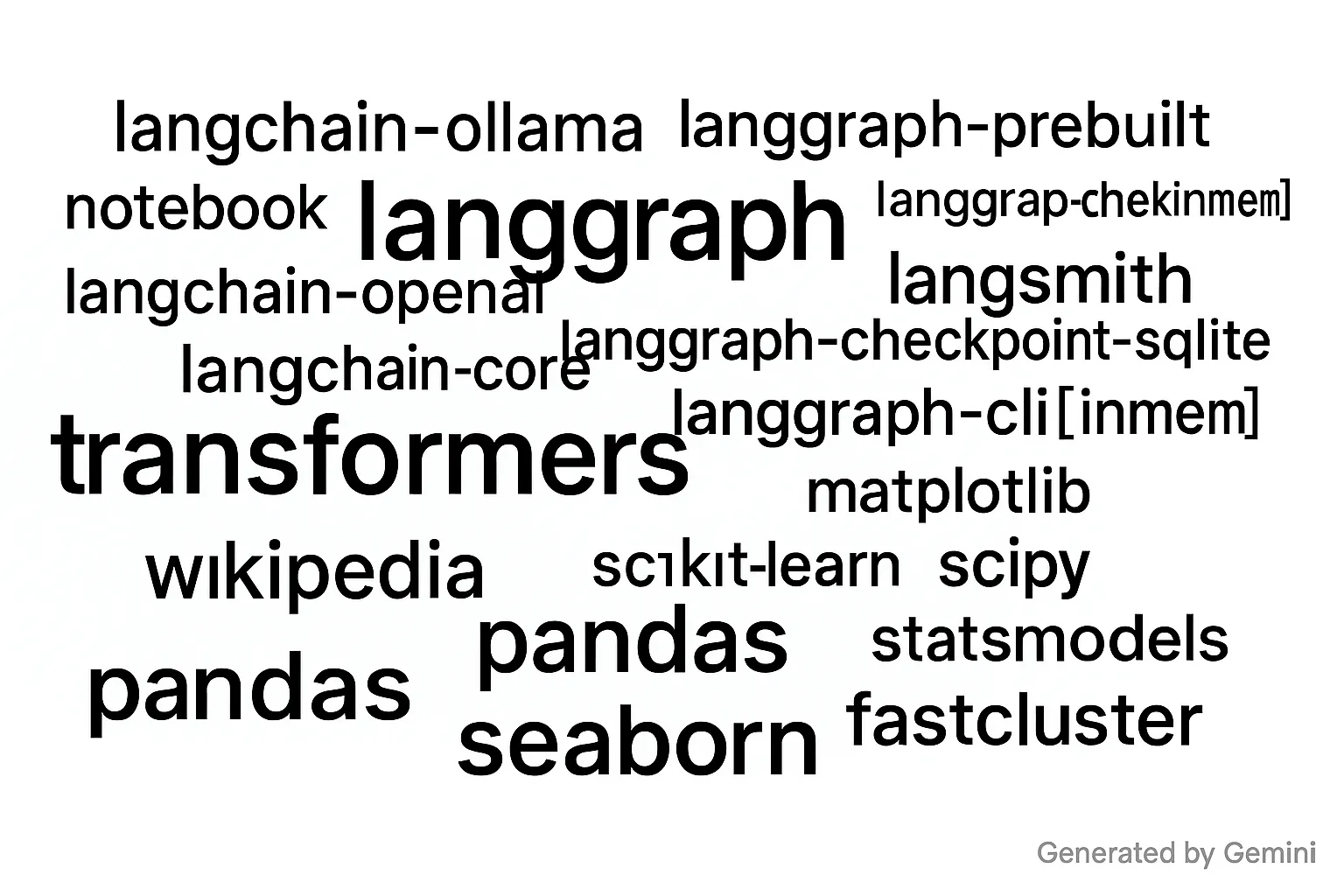
This guide will walk you through setting up a Python development environment, complete with Jupyter ↗, LangChain ↗, LangGraph ↗, and LangGraph Studio ↗, all containerized with Docker. It’ll also cover how to run a Large Language Model (LLM) locally using Ollama ↗ and use together from Jupyter.
(A quick note: This tutorial is based on a macOS environment. While the core concepts apply universally, you might encounter minor differences depending on your operating system.)
Prerequisites#
Before we begin, ensure you have the following installed:
- Docker ↗: Essential for containerizing our development environment.
- Ollama ↗: For managing and running local LLMs.
Docker Environment Setup#
Let’s start by structuring our project. Create the following directories and files in your chosen project root:
config/
docker-compose.yml
dockerfiles/
workspace/This structure is a base on my personal preference, but feel free to adapt it to your preferred workflow.
Next, create your Dockerfile inside the dockerfiles directory. Name it Jupyter.Dockerfile:
# syntax=docker/dockerfile:1
FROM quay.io/jupyter/base-notebook
COPY ./dockerfiles/requirements.txt .
RUN pip install -r requirements.txtIn the same dockerfiles directory, create a requirements.txt file. This lists the Python packages that may be needed for our environment. It includes common dependencies for LangGraph and Kaggle, but you can customize it as required for your specific projects:
langgraph
langchain-ollama
transformers
langgraph-prebuilt
langgraph-sdk
langgraph-checkpoint-sqlite
langsmith
langchain-community
langchain-core
langchain-openai
notebook
tavily-python
wikipedia
trustcall
langgraph-cli[inmem]
matplotlib
scikit-learn
pandas
kaggle
kagglehub
scipy
statsmodels
fastcluster
seabornNow, let’s configure your docker-compose.yml file in your main project directory:
services:
jupyter:
build:
context: .
dockerfile: dockerfiles/Jupyter.Dockerfile
tty: true
container_name: jupyter
ports:
- 8888:8888 # Jupyter web UI
- 2024:2024 # LangGraph Studio
volumes:
- ./workspace:/home/jovyan/work # Mount your project files
- ./config:/home/jovyan/.config # For configuration files (e.g., Kaggle)
command: start-notebook.py --NotebookApp.token='<replace_with_your_token>'
networks:
- app-network
volumes:
jupyter-data:
name: jupyter-data
dev-cache:
driver: local
networks:
app-network:
driver: bridgeIn this configuration, we expose ports 8888 for Jupyter and 2024 for LangGraph Studio. The volumes section ensures your project files in workspace and any configuration in config are accessible within the container.
With the files in place, navigate to your project root in the terminal and start the Docker environment:
docker compose up -dTo check the status:
docker compose psTo access the command line within your Docker environment:
docker compose exec jupyter bashYou can access the Jupyter web UI via https://127.0.0.1:8888/lab?token=<replace_with_your_token> ↗.
LangGraph Studio via https://smith.langchain.com/studio/?baseUrl=http://127.0.0.1:2024 ↗.
Note: Before accessing LangGraph Studio, remember to start server from your project directory within the Docker environment:
langgraph devFor more detail about usage and setup, you can follow official documentation ↗.
Ollama for Local LLMs#
Now, let’s get an LLM running locally with Ollama. If Ollama is correctly installed, you can confirm its functionality:
ollama -hVisit the Ollama website ↗ to browse available models. Choose a model that fits your system’s resources. For instance, to download and run the gemma3:1b model locally:
ollama run gemma3:1bOnce the model is loaded, you’re ready to start leveraging your locally hosted LLM through Jupyter, typically by utilizing the langchain_ollama package.
from langchain_ollama import ChatOllama
llm = ChatOllama(
model="gemma3:1b",
temperature=0,
base_url="http://host.docker.internal:11434"
)